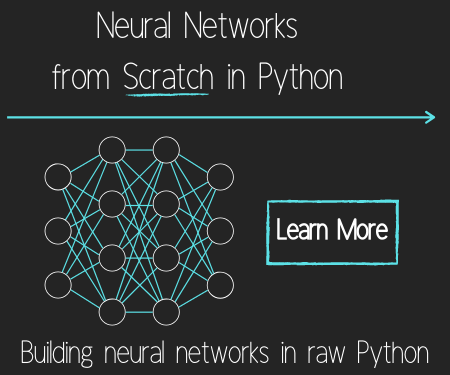Direct Input to Game - Python Plays GTA V
import numpy as np
from PIL import ImageGrab
import cv2
import time
def process_img(image):
original_image = image
# convert to gray
processed_img = cv2.cvtColor(image, cv2.COLOR_BGR2GRAY)
# edge detection
processed_img = cv2.Canny(processed_img, threshold1 = 200, threshold2=300)
return processed_img
def main():
last_time = time.time()
while True:
screen = np.array(ImageGrab.grab(bbox=(0,40,800,640)))
#print('Frame took {} seconds'.format(time.time()-last_time))
last_time = time.time()
new_screen = process_img(screen)
cv2.imshow('window', new_screen)
#cv2.imshow('window',cv2.cvtColor(screen, cv2.COLOR_BGR2RGB))
if cv2.waitKey(25) & 0xFF == ord('q'):
cv2.destroyAllWindows()
break
#main()
Looking great!
In my excitement of getting the screen recording working, I haven't yet tested PyAutoGUI, so we can do that now.
import pyautogui
import time
# gives us time to get situated in the game
for i in list(range(4))[::-1]:
print(i+1)
time.sleep(1)
print('down')
pyautogui.keyDown('w')
time.sleep(3)
print('up')
pyautogui.keyUp('w')
Nothing.
What gives?
Well, after some research, I've found that the way that PyAutoGUI is sending keys isn't what many current games want, they want "Direct Input."
Hmm, okay. I found more information here:
http://stackoverflow.com/questions/14489013/simulate-python-keypresses-for-controlling-a-game
There, we have the following code provided as a solution, modified only slightly by me to not do anything and to save W,S,A and D as constants, so we can easily call them later.
I am saving this as directkeys.py:
# direct inputs
# source to this solution and code:
# http://stackoverflow.com/questions/14489013/simulate-python-keypresses-for-controlling-a-game
# http://www.gamespp.com/directx/directInputKeyboardScanCodes.html
import ctypes
import time
SendInput = ctypes.windll.user32.SendInput
W = 0x11
A = 0x1E
S = 0x1F
D = 0x20
# C struct redefinitions
PUL = ctypes.POINTER(ctypes.c_ulong)
class KeyBdInput(ctypes.Structure):
_fields_ = [("wVk", ctypes.c_ushort),
("wScan", ctypes.c_ushort),
("dwFlags", ctypes.c_ulong),
("time", ctypes.c_ulong),
("dwExtraInfo", PUL)]
class HardwareInput(ctypes.Structure):
_fields_ = [("uMsg", ctypes.c_ulong),
("wParamL", ctypes.c_short),
("wParamH", ctypes.c_ushort)]
class MouseInput(ctypes.Structure):
_fields_ = [("dx", ctypes.c_long),
("dy", ctypes.c_long),
("mouseData", ctypes.c_ulong),
("dwFlags", ctypes.c_ulong),
("time",ctypes.c_ulong),
("dwExtraInfo", PUL)]
class Input_I(ctypes.Union):
_fields_ = [("ki", KeyBdInput),
("mi", MouseInput),
("hi", HardwareInput)]
class Input(ctypes.Structure):
_fields_ = [("type", ctypes.c_ulong),
("ii", Input_I)]
# Actuals Functions
def PressKey(hexKeyCode):
extra = ctypes.c_ulong(0)
ii_ = Input_I()
ii_.ki = KeyBdInput( 0, hexKeyCode, 0x0008, 0, ctypes.pointer(extra) )
x = Input( ctypes.c_ulong(1), ii_ )
ctypes.windll.user32.SendInput(1, ctypes.pointer(x), ctypes.sizeof(x))
def ReleaseKey(hexKeyCode):
extra = ctypes.c_ulong(0)
ii_ = Input_I()
ii_.ki = KeyBdInput( 0, hexKeyCode, 0x0008 | 0x0002, 0, ctypes.pointer(extra) )
x = Input( ctypes.c_ulong(1), ii_ )
ctypes.windll.user32.SendInput(1, ctypes.pointer(x), ctypes.sizeof(x))
if __name__ == '__main__':
PressKey(0x11)
time.sleep(1)
ReleaseKey(0x11)
time.sleep(1)
We get a full list of direct x scan codes here: http://www.gamespp.com/directx/directInputKeyboardScanCodes.html
We're interesting in W, A, S, and D for now:
W = 0x11
A = 0x1E
S = 0x1F
D = 0x20
Now, we can incorporate this into our code:
import numpy as np
from PIL import ImageGrab
import cv2
import time
import pyautogui
from directkeys import PressKey, W, A, S, D
def process_img(image):
original_image = image
# convert to gray
processed_img = cv2.cvtColor(image, cv2.COLOR_BGR2GRAY)
# edge detection
processed_img = cv2.Canny(processed_img, threshold1 = 200, threshold2=300)
return processed_img
def main():
for i in list(range(4))[::-1]:
print(i+1)
time.sleep(1)
last_time = time.time()
while True:
PressKey(W)
screen = np.array(ImageGrab.grab(bbox=(0,40,800,640)))
#print('Frame took {} seconds'.format(time.time()-last_time))
last_time = time.time()
new_screen = process_img(screen)
cv2.imshow('window', new_screen)
#cv2.imshow('window',cv2.cvtColor(screen, cv2.COLOR_BGR2RGB))
if cv2.waitKey(25) & 0xFF == ord('q'):
cv2.destroyAllWindows()
break
#main()
Next, we need to get serious about finding the lanes.
-
Reading game frames in Python with OpenCV - Python Plays GTA V
-
OpenCV basics - Python Plays GTA V
-
Direct Input to Game - Python Plays GTA V
-
Region of Interest for finding lanes - Python Plays GTA V
-
Hough Lines - Python Plays GTA V
-
Finding Lanes for our self driving car - Python Plays GTA V
-
Self Driving Car - Python Plays GTA V
-
Next steps for Deep Learning self driving car - Python Plays GTA V
-
Training data for self driving car neural network- Python Plays GTA V
-
Balancing neural network training data- Python Plays GTA V
-
Training Self-Driving Car neural network- Python Plays GTA V
-
Testing self-driving car neural network- Python Plays GTA V
-
A more interesting self-driving AI - Python Plays GTA V
-
Object detection with Tensorflow - Self Driving Cars in GTA
-
Determining other vehicle distances and collision warning - Self Driving Cars in GTA
-
Getting the Agent a Vehicle- Python Plays GTA V
-
Acquiring a Vehicle for the Agent - Python Plays GTA V