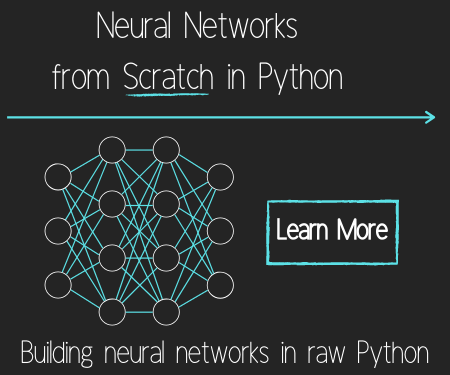Admin control panel - Django Web Development Tutorial
In this 9th Django web development with Python tutorial, we're going to cover the admin page, along with adding some blog posts to our application. Just when you thought you've seen most of the backend magic that Django has to offer, there's more! The Django admin site/app is pretty incredible. This is your Admin Control Panel, and it's already done. Just like Django handles your database work with the models.py, your Admin page is going to work very much in the same way. To access the admin page, you visit /admin/, assuming the admin app is indeed installed:
mysite/settings.py
INSTALLED_APPS = [
'personal',
'blog',
'django.contrib.admin',
'django.contrib.auth',
'django.contrib.contenttypes',
'django.contrib.sessions',
'django.contrib.messages',
'django.contrib.staticfiles',
]
By default, the admin app is installed, it is the 'django.contrib.admin' line. So you head to admin only to find you need to login, and you don't have a user. Let's make one. Head to your terminal/cmd.exe and do: python manage.py createsuperuser. Name the user, give an email, and set a password. Now, run your server python manage.py runserver
Next, head to //127.0.0.1:8000/admin/, and you should see something like:

Right away, you have the management of Groups and Users. One of the users here is you, the admin, currently the only user. Click on the users, then click on your username, and here's a ton of information for you. You can set all sorts of things, like general user status, "staff" status, which lets the person log into the admin, and superuser status, which gives the user all rights basically. Then you can begin to assign permissions and groups if you have them. To create groups, go back to the main admin page, click groups, and create one.
Now, this is cool, but we want more! We want to manage posts via this GUI, we want a Pony!

You can't have a pony, but you can manage your blog via the admin, and it's super easy. Create a blog/admin.py file, and in it put:
from django.contrib import admin from blog.models import Post admin.site.register(Post)
Here, we are importing the admin, the Post model, and then we're registering the Post model. Simple as that. Save, and then runserver again if it is not already running, and head back to //127.0.0.1:8000/admin/, what you got is better than a pony!

You have a new section to play admin with, Blog. Click on the posts, there's nothing here of course. Click add, and what do you know, you have a form to add a post. Django reads your models.py file to know how to structure the form. Go ahead and add something here. Note that for date and time, there are "now" buttons to make life easy. Pretty cool. Save, and Django goes ahead and handles the backend SQL queries to put this info in your database table. Now, head to //127.0.0.1:8000/blog/, and you have an entry here! Awesome. Go ahead and add maybe 2 more entries, and now //127.0.0.1:8000/blog/ should look like:

In our excitement, we clicked on one of the blog titles, we couldn't help it, right? Turns out it doesn't work! We get a 404. In the next tutorial, we'll remedy this, wrapping up the blog's initial functionality.
Download the entire site's code for this tutorial here: Part 9
-
Django Web Development with Python Introduction
-
First Website - Django Web Development Tutorial
-
Jinja Templates - Django Web Development Tutorial
-
Design with HTML/CSS - Django Web Development Tutorial
-
Jinja Variables - Django Web Development Tutorial
-
Beginning a Blog - Django Web Development Tutorial
-
Views and Templates - Django Web Development Tutorial
-
Database migrations - Django Web Development Tutorial
-
Admin control panel - Django Web Development Tutorial
-
Finishing blog - Django Web Development Tutorial
-
Publishing Django Project to a web server tutorial
-
Securing Django web server with SSL - HTTPS and Lets Encrpyt